Are you tired of being limited to basic cable channels when you’re on vacation?
If you’re traveling with a Firestick, you can access all of your favorite shows and movies from the comfort of your hotel room.
If you’re short on time, here’s the key takeaway: Connecting your Fire Stick to hotel Wi-Fi can be a bit tricky, as hotels often use captive portals or have specific login procedures. However, this is not to say it is not possible.
In this article, we’ll show you how to connect your Firestick to hotel wifi in just a few simple steps.
Check Hotel Wifi Requirements
To connect a Firestick to a hotel wifi, the first step is to check the hotel’s wifi requirements. This is important because hotel wifi networks can have different requirements and configurations than regular home networks.
Here are some things to keep in mind while checking the hotel wifi requirements:
- Check if the hotel wifi is free or paid: Some hotels provide free wifi services, while others charge a fee for wifi access. It is worth mentioning that even if the wifi is free, some hotels may have limited bandwidth that can affect the streaming quality of the Firestick.
- Check if the hotel wifi requires a password or a username: Most hotel wifi networks require a password or a username to access the internet. This information is usually provided by the hotel at the time of check-in. Keep in mind that passwords are case-sensitive, and it is important to enter them correctly to avoid connectivity issues.
- Check if the hotel wifi has a terms and conditions page: Some hotels require guests to agree to their terms and conditions before accessing the internet. It is important to read and accept these terms to avoid any legal issues and to ensure a smooth connectivity experience.
If the hotel wifi requires a password or a username, remember to write it down or take a picture of it to avoid forgetting it. On the other hand, if there are any issues during the connectivity process, it is recommended to contact the hotel’s front desk for assistance.
It is also worth mentioning that some popular hotel chains like Marriott and Hilton have their own streaming services that can be accessed through the Firestick.
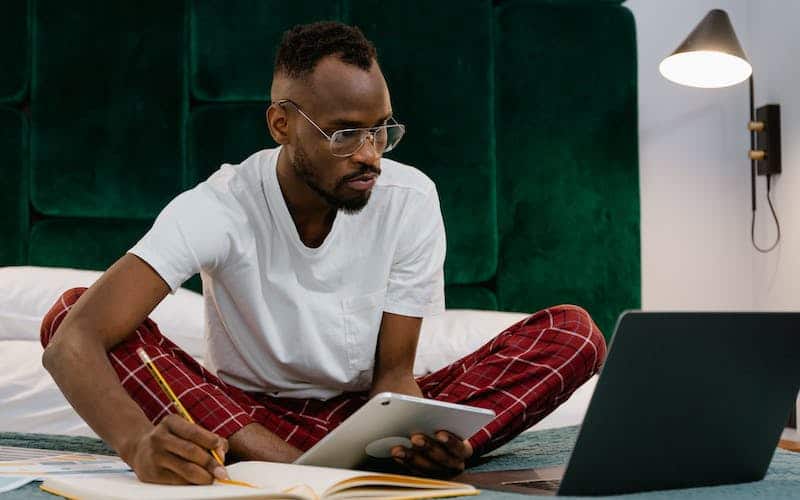
Get the Firestick Ready
To connect your Firestick to a hotel Wi-Fi, you need to make sure that the device is properly set up and ready to be connected to the internet. Here is how:
- Plug in the Firestick to the TV: To do this, simply insert the Firestick into an available HDMI port on your TV. If your TV has multiple HDMI ports, make sure that you select the right one where you plugged in your Firestick.
- Turn on the TV and set it to the correct input: Use your TV remote to turn on the TV and select the correct input where your Firestick is plugged in. Look for the HDMI input where you have plugged in your Firestick.
- Connect the Firestick to a power source: The Firestick needs to be connected to a power source to function properly. You can use the power adapter that comes with the device or connect it to a USB port on your TV.
Once you have completed these steps, your Firestick is now ready to be connected to the hotel Wi-Fi.
Connect the Firestick to the Hotel Wifi
Connecting a Firestick to hotel Wi-Fi is a common challenge for travelers who want to stream their favorite shows and movies. Fortunately, the process is straightforward and can be accomplished in a few steps.
To begin, go to the Firestick home screen and select “Settings” from the top menu. From there, navigate to “Network” and select “Join Other Network.” This will allow you to manually enter the Wi-Fi details for the hotel network.
Once you have selected “Join Other Network,” you will be prompted to enter the hotel Wi-Fi details. Keep in mind that you will need to have the network name (SSID) and password to complete this step. Enter the details carefully, as any errors can prevent the Firestick from connecting to the network.
After entering the Wi-Fi details, the Firestick will attempt to connect to the hotel network. Depending on the signal strength and other factors, this process may take a few minutes. It is worth mentioning that some hotels may have restrictions on the number of devices that can connect to the network. If you have trouble connecting, it may be helpful to disconnect other devices or contact the hotel staff for assistance.
Finally, once the Firestick has successfully connected to the hotel Wi-Fi, you will need to agree to the terms and conditions of the network.
This step is required by many hotel networks and is designed to protect the hotel and its guests from security risks. Simply follow the on-screen prompts to agree to the terms and conditions and start streaming your favorite content.

Troubleshoot Connection Issues
Connecting a Firestick to hotel wifi can be an easy process, but sometimes connection issues may arise. If you encounter any problems, don’t panic. Here are some troubleshooting tips that may help:
- Restart the Firestick: Sometimes a simple restart can fix connection issues. To restart the Firestick, go to Settings > Device > Restart.
- Restart the TV: Restarting the TV may also help. Simply unplug it from the power source and wait for a few minutes before plugging it back in.
- Check if the hotel wifi is working properly: Make sure the hotel wifi is working properly by connecting another device, such as a phone or laptop, to the network. If the network is not working properly, contact the hotel front desk for assistance.
- Check if the Firestick is connected to the right network: Ensure that the Firestick is connected to the correct hotel wifi network. Go to Settings > Network > Wi-Fi and check the network name.
- Reset the Firestick to the factory settings: If all else fails, you may need to reset the Firestick to its factory settings. Go to Settings > My Fire TV > Reset to Factory Defaults. Keep in mind that this will erase all your data and settings, so it should be a last resort.
Remember, connection issues can happen to anyone. By following these troubleshooting tips, you can hopefully resolve any issues and start enjoying your Firestick in no time.
Enjoy Your Favorite Shows and Movies
If you’re traveling and want to catch up on your favorite shows and movies, connecting your Firestick to hotel Wi-Fi can be a bit of a challenge. However, once you know the steps, it can be a breeze.
The first step is to launch your preferred streaming app on your Firestick. This could be Netflix, Hulu, Amazon Prime Video, or any other app that you use to watch your favorite content.
Next, you’ll need to sign in to your account. If you’ve used the app before on your Firestick, you should be signed in already. However, if you’re using a new Firestick or a new account, you’ll need to sign in with your login credentials.
Once you’re signed in, it’s time to find the show or movie you want to watch. You can use the search function to find specific titles, or browse through the app’s content to find something that catches your eye.
Finally, sit back and enjoy your favorite shows and movies on your Firestick. Keep in mind that some hotel Wi-Fi networks may not be strong enough to support streaming, so you may experience buffering or poor video quality. If this happens, try connecting to a different Wi-Fi network or contacting the hotel’s front desk for assistance.
Conclusion
Connecting your Firestick to hotel wifi is easier than you might think.
Follow the steps we’ve outlined in this article, and you’ll be able to enjoy all of your favorite shows and movies on the big screen, no matter where you are.
So, the next time you’re on vacation, don’t settle for basic cable. Bring your Firestick and enjoy all the entertainment you could want.






