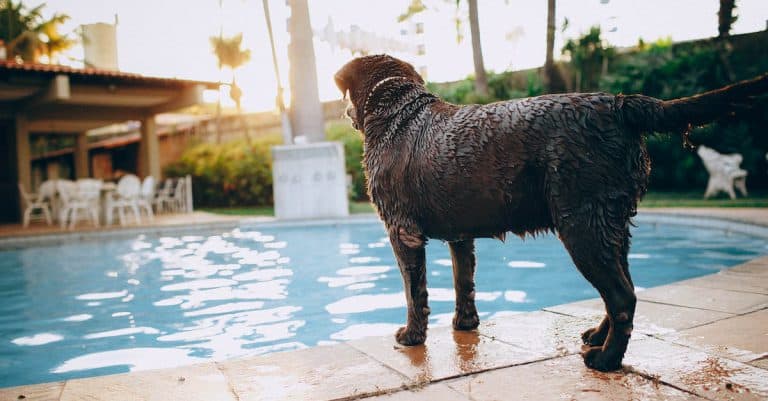Are you tired of flipping through the limited cable channels in your hotel room? Do you want to stream your favorite shows and movies on your TV during your stay? Look no further than Chromecast!
If you’re short on time, here’s a quick answer to your question: Chromecast allows you to stream content from your phone, tablet, or computer to your hotel room’s TV. However, using Chromecast in a hotel can be tricky due to the hotel’s Wi-Fi network and login requirements.
In this article, we’ll provide a comprehensive guide on how to use Chromecast in a hotel. We’ll cover everything from preparing your devices to connecting to the hotel’s Wi-Fi network and troubleshooting common issues. Let’s get started!
Preparing Your Devices
Before using Chromecast in a hotel, there are a few steps you need to take to ensure that your devices are ready to go.
- Checking for Compatibility: Not all devices are compatible with Chromecast, so it’s important to check if your device is compatible before you start. You can check the list of compatible devices on the official Chromecast website.
- Installing the Chromecast App: To use Chromecast, you need to install the Chromecast app on your device. You can download the app from the Google Play Store or the App Store, depending on your device.
- Connecting Your Devices to the Same Wi-Fi Network: Your Chromecast and device need to be connected to the same Wi-Fi network in order to work together. Make sure that the hotel Wi-Fi network allows device-to-device connections and that you have the necessary login information to connect to the network.
By following these steps, you’ll be able to get your devices ready for using Chromecast in a hotel.

Connecting to the Hotel’s Wi-Fi Network
Connecting to the hotel’s Wi-Fi network is the first step in using Chromecast during your stay. It is worth mentioning that each hotel’s Wi-Fi network is different and may have varying connection requirements. Therefore, it is essential to understand the hotel’s Wi-Fi network before attempting to connect your devices.
Understanding the hotel’s Wi-Fi network involves knowing the network name, password, and login requirements. You can find this information in the hotel’s guest manual or by asking the front desk for assistance. Keep in mind that some hotels have a separate network for guests, and others require a unique username and password for each device.
Once you understand the hotel’s Wi-Fi network, you can connect your devices. To connect your device to the hotel’s Wi-Fi network, go to the device’s Wi-Fi settings and select the hotel’s network. If the network requires a password, enter it when prompted. On the other hand, if the network requires a unique username and password, you may need to open a web browser and log in to the network using your credentials.
Logging in to the hotel’s Wi-Fi network requires opening a web browser and navigating to the hotel’s login page. Unfortunately, some hotels have complex login procedures that can be challenging to navigate. However, most hotels provide clear instructions on how to log in to their Wi-Fi network in their guest manual or on their website. Remember to log in to the network on each device you plan to use with Chromecast.
Connecting Chromecast to the Hotel’s Wi-Fi Network
If you’re planning to enjoy your favorite shows and movies while on vacation or a business trip, connecting your Chromecast to the hotel’s Wi-Fi network is a must. Here’s how to do it:
Setting Up the Chromecast on Your TV
Before connecting your Chromecast to the hotel’s Wi-Fi network, you need to set it up properly. First, plug the Chromecast into an HDMI port on your TV and connect the power cable to a nearby outlet or USB port on your TV.
Switch your TV to the HDMI input that corresponds to your Chromecast, then follow the setup instructions on the screen.
Connecting the Chromecast to the Hotel’s Wi-Fi Network
Once you’ve set up your Chromecast, it’s time to connect it to the hotel’s Wi-Fi network. Unfortunately, not all hotels allow guests to connect their own devices to the Wi-Fi network, and some may have restrictions that prevent Chromecast from working properly.
However, if the hotel allows it, here are the steps to follow:
- Turn on your mobile hotspot or connect to an external Wi-Fi router that is connected to the hotel’s Wi-Fi network.
- Connect your Chromecast to the mobile hotspot or external Wi-Fi router.
- Open the Google Home app on your mobile device and select your Chromecast device.
- Tap on the settings icon and select “Wi-Fi”.
- Select the hotel’s Wi-Fi network and enter the password if required.
Once your Chromecast is connected to the hotel’s Wi-Fi network, you should be able to cast content from your mobile device or computer to your TV. Keep in mind that the quality of the streaming may depend on the speed and stability of the hotel’s Wi-Fi network.
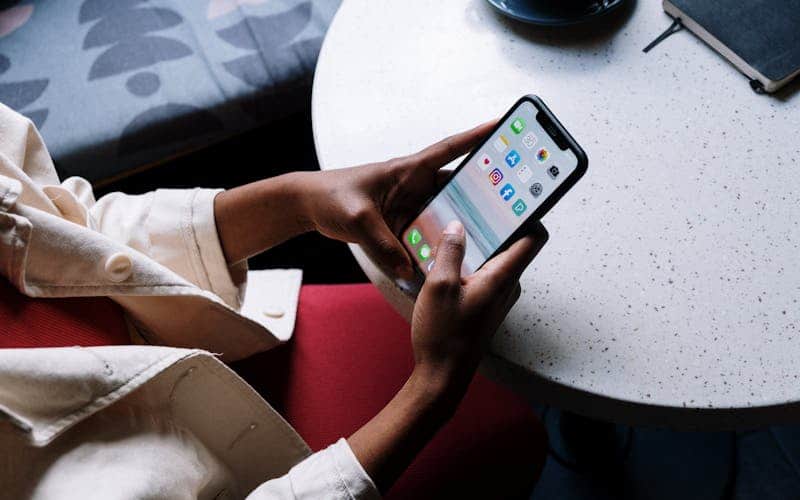
Troubleshooting Connection Issues
If you’re having trouble connecting your Chromecast to the hotel’s Wi-Fi network, there are a few things you can try:
- Restart your Chromecast and mobile device or computer.
- Ensure that your Chromecast is on the same Wi-Fi network as your mobile device or computer.
- Try connecting your Chromecast to a different HDMI port on your TV.
- Double-check that you’ve entered the correct password for the hotel’s Wi-Fi network.
- If all else fails, contact the hotel’s front desk for assistance or consider using a different streaming device that doesn’t require Wi-Fi, such as a USB drive or DVD player.
Streaming Content to the TV
One of the biggest advantages of using Chromecast in a hotel is the ability to stream content from your mobile device or computer to the TV in your room. This means you can watch your favorite movies and TV shows without having to rely on the hotel’s cable service or pay-per-view options. Here’s how to do it:
- Opening the Chromecast App: The first step is to download and open the Chromecast app on your mobile device or computer. Once you’ve done this, make sure your Chromecast device is plugged into the hotel TV and connected to the hotel Wi-Fi network.
- Selecting Content to Stream: With the Chromecast app open, you can now select the content you want to stream to the TV. This could be a movie or TV show from a streaming service like Netflix, Hulu, or Amazon Prime Video, or it could be a YouTube video, podcast, or even a presentation from your Google Drive.
- Adjusting Playback Settings: Once you’ve selected the content you want to stream, you may need to adjust the playback settings to ensure the best possible viewing experience. For example, you can change the video resolution to match your screen size and internet connection speed, or you can enable subtitles or closed captions if necessary.
Remember, not all hotels allow guests to use their own streaming devices like Chromecast, so it’s always best to check with the hotel before you attempt to set it up.
Additionally, keep in mind that streaming content over hotel Wi-Fi can be slower and less reliable than streaming at home, so you may experience buffering or other issues.
Regardless, streaming content to the TV with Chromecast can be a convenient and enjoyable way to watch your favorite shows and movies while traveling.
Tips and Tricks for Using Chromecast in a Hotel
When it comes to using Chromecast in a hotel, there are a few tips and tricks that can make your experience smoother and more enjoyable.
- Bringing Your Own Portable Wi-Fi Router: One of the most common issues when using Chromecast in a hotel is the lack of reliable Wi-Fi. To avoid this, it is worth mentioning that you can bring your own portable Wi-Fi router. This will allow you to connect all your devices, including your Chromecast, to a secure and stable network.
- Using a VPN: Another way to ensure a stable and secure connection is to use a VPN. Using a VPN will encrypt your internet traffic and protect your online privacy. It can also help you bypass any restrictions that the hotel Wi-Fi may have on certain websites or apps. Keep in mind that not all VPNs work with Chromecast, so be sure to do your research before choosing one.
- Adjusting TV Settings for Optimal Viewing: To get the best viewing experience, it is important to adjust the TV settings. This includes turning off any motion smoothing or sharpness settings, which can make the picture look unnatural. It is also worth mentioning that if the TV has a game mode, enabling it can reduce input lag and improve the overall experience.
By following these tips and tricks, you can make the most out of your Chromecast experience in a hotel. Remember to always be respectful of the hotel’s policies and Wi-Fi network, and enjoy your stay!
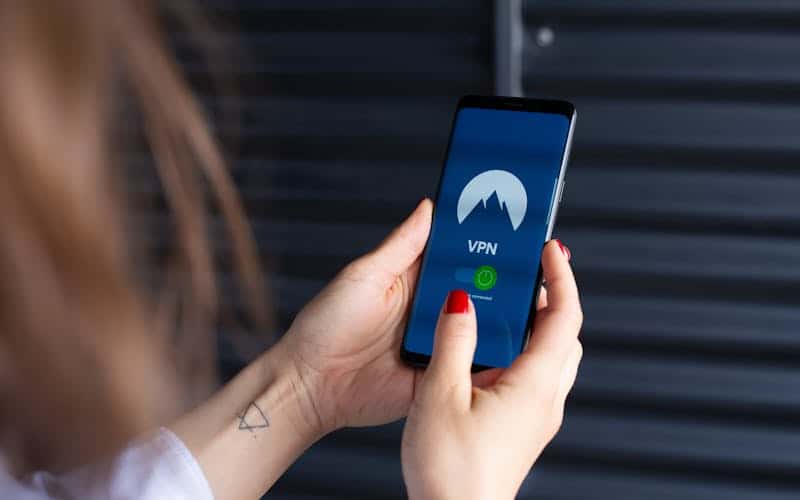
Conclusion
By following this comprehensive guide, you’ll be able to use Chromecast in a hotel and stream your favorite content on the big screen.
Remember to always check the hotel’s Wi-Fi network and login requirements before attempting to connect your devices. Happy streaming!