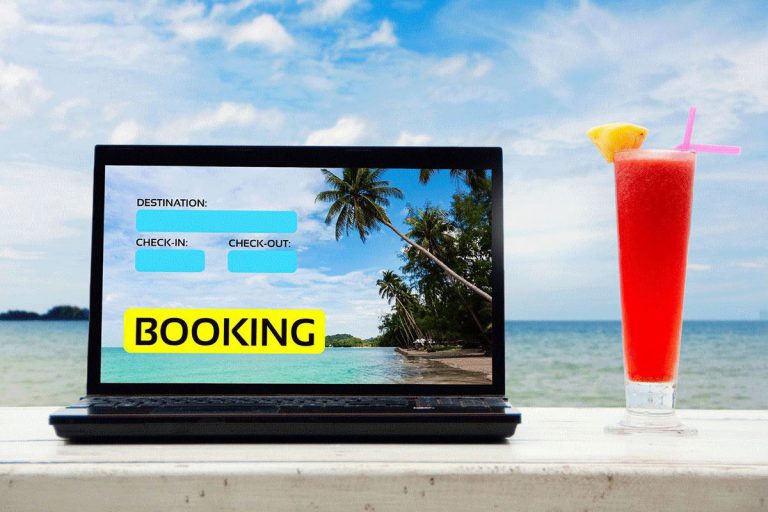If you’re an avid Xbox gamer who’s always on the go, you might be wondering how to connect your console to hotel WiFi. It can be frustrating to be away from home and unable to play your favorite games online.
If you’re short on time, here’s a quick answer to your question: To connect your Xbox to hotel WiFi, go to network settings on your Xbox, select the hotel WiFi network, enter the password if prompted, and wait for the connection to establish.
In this article, we’ll provide a comprehensive guide on how to connect your Xbox to hotel WiFi. We’ll cover everything you need to know, including the equipment you’ll need, the steps to follow, and some troubleshooting tips in case you run into any issues.
What You’ll Need
If you’re planning on connecting your Xbox to hotel WiFi, there are a few things you’ll need to have on hand:
- Xbox console: Ensure that you have your Xbox console with you.
- Hotel WiFi network: Locate the hotel’s WiFi network name (SSID) and password. This information is usually provided by the hotel staff at check-in. It may be written in your room, shared via a brochure, or available at the front desk.
- Xbox network settings: Turn on your Xbox console and navigate to the network settings. You can find this option in the Xbox settings menu. Connect to the hotel WiFi network by selecting it from the available networks and entering the WiFi password if prompted.
- Accept any terms or conditions: Some hotel WiFi networks require you to accept terms or conditions before gaining access. If prompted, follow the on-screen instructions to agree to any necessary agreements.
- Testing the connection: Once connected, test the network connection on your Xbox console to ensure it’s working correctly. This will verify if your Xbox is properly connected to the hotel WiFi and has internet access.
It’s important to note that hotel WiFi networks can vary in terms of reliability and speed, so you may experience fluctuations in performance compared to a dedicated home network.
Additionally, some hotels may have additional restrictions on gaming or specific online services, so it’s always a good idea to inquire about any specific policies or limitations related to gaming on their WiFi network.
Step-by-Step Guide
Connecting to hotel WiFi can be a challenge, particularly when you want to play Xbox games. Fortunately, it is possible to connect your Xbox to hotel WiFi with a few simple steps. The following guide will help you connect your Xbox to hotel WiFi so you can enjoy your favorite games while you travel.
Step 1: Power on your Xbox console.
Step 2: Navigate to the Xbox dashboard by pressing the Xbox button on your controller.
Step 3: Using the controller, scroll to the right and select the “Settings” tab.
Step 4: In the Settings menu, select “Network” or “Network Settings.”
Step 5: Choose the option to “Set up wireless network” or “Set up wireless connection.”
Step 6: Your Xbox will scan for available WiFi networks. Wait for the list to populate.
Step 7: Select the hotel WiFi network from the list of available networks.
Step 8: If the hotel network is password-protected, you will be prompted to enter the WiFi password. Use the on-screen keyboard to enter the password, and select “Connect” or “Join” to proceed.
Step 9: If the hotel network requires accepting terms or conditions, a browser may open automatically on your Xbox. Follow the on-screen instructions to accept the terms.
Step 10: Wait for your Xbox to establish a connection with the hotel WiFi network. This may take a few moments.
Step 11: Once connected, you will see a confirmation message indicating successful connection to the network.
Step 12: Test the connection by launching an online game or accessing online features on your Xbox.
Step 13: If the connection is successful, you can now enjoy online gaming and other online services on your Xbox using the hotel WiFi.
Remember, different Xbox models and software versions may have slight variations in the menu options and interface, but the general steps should remain consistent. If you encounter any issues, refer to your Xbox console’s user manual or consult the hotel staff for assistance.
How to connect Xbox One to hotel WiFi?
by u/apawst8 in xboxone
Troubleshooting Tips
If you encounter any issues while trying to connect your Xbox to hotel WiFi, here are some troubleshooting tips that may help:
- Double-check the WiFi password: Ensure that you have entered the correct WiFi password for the hotel network. Pay attention to capitalization and any special characters.
- Restart your Xbox: Try restarting your Xbox console and attempting the connection process again. Sometimes a simple reboot can resolve connectivity issues.
- Move closer to the WiFi router: If you’re experiencing a weak signal or intermittent connection, try moving your Xbox closer to the WiFi router in the hotel room. This can help improve the signal strength.
- Reset network settings: In the Xbox network settings, you may find an option to reset network settings. Use this as a last resort if you’re still unable to connect. However, be aware that this will erase any saved network information on your Xbox.
- Contact hotel staff for assistance: If you’ve exhausted all troubleshooting steps and are still unable to connect, reach out to the hotel staff for assistance. They may be able to provide specific instructions or address any network issues that could be affecting connectivity.
By following these troubleshooting tips, you should be able to resolve most common issues and connect your Xbox successfully to the hotel WiFi network.
Can’t connect Xbox One to hotel wifi
by u/AngryCoDplayer in techsupport
Xbox series S doesnt work with Hotel Internet
by u/guguima2003 in xbox
Alternative Solutions
If you are unable to connect your Xbox to the hotel WiFi or facing persistent connectivity issues, here are some alternative solutions to consider:
- Use a wired connection: Check if the hotel provides an Ethernet port in the room. You can connect your Xbox directly to the Ethernet port using a compatible Ethernet cable for a more stable and reliable connection.
- Mobile hotspot: If you have a mobile data plan with sufficient data allowance, you can use your smartphone as a mobile hotspot. Enable the hotspot feature on your smartphone, connect your Xbox to the hotspot WiFi network, and enjoy online gaming using your mobile data connection.
- WiFi extender or travel router: Consider using a portable WiFi extender or travel router. These devices can help amplify and extend the WiFi signal, providing better coverage and potentially resolving connectivity issues. Connect your Xbox to the WiFi network created by the extender or travel router.
- Public WiFi: If available, explore other public WiFi options near the hotel, such as coffee shops or restaurants. Some establishments may offer free WiFi, and you can connect your Xbox to their network to access online features.
- Tethering with a laptop: If you have a laptop with an active internet connection, you can connect your Xbox to the laptop using an Ethernet cable or by creating a WiFi hotspot on the laptop. Share the laptop’s internet connection with your Xbox, allowing it to access the internet.
Remember to review any terms, conditions, or data usage limitations associated with these alternative solutions. It’s always advisable to respect the hotel’s policies and seek permission from the hotel staff if you plan to use alternative methods of connecting your Xbox to the internet.
Conclusion
Connecting your Xbox to hotel WiFi doesn’t have to be a daunting task. By following the steps outlined in this guide, you’ll be able to play your favorite games online no matter where you are. Just make sure you have all the necessary equipment and take the time to troubleshoot any issues you may encounter. Happy gaming!